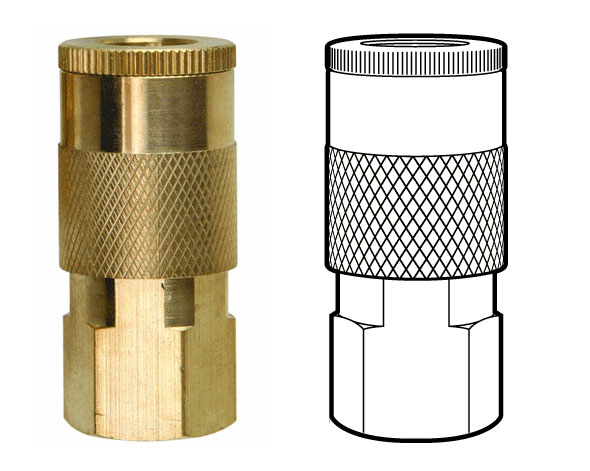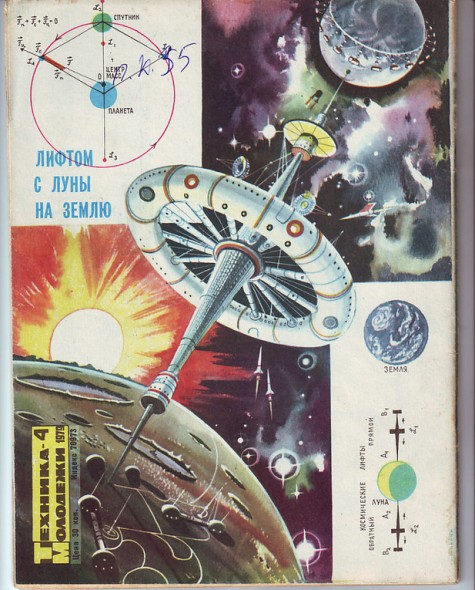I just happened across design blog Core77‘s ongoing series, Masters of the Cutaway. Some of it seems lifted from Kevin Hulsey‘s much more in-depth Masters Gallery: Art of the Cutaway, but there are a few illustrators you might not know about:
Wrapping Patterns Around Cylinders
Brett wrote in looking for a way to accomplish a diamond grip pattern wrapping around a cylinder, like the one shown above. It’s easy enough to trace a photo, but what if you didn’t have one, or it wasn’t at the right angle?
The technique I’d use is similar to mapping a label to a can.
1. Create the artwork you’ll need. The diamond pattern matches the angle and density of the original. The black circle is the same diameter as the reference part, and is filled with no stroke.
2. Make the pattern a symbol. Drag the pattern into the Symbols palette.
3. Extrude the circle. Go to Effects > 3D > Extrude & Bevel. Click the Surface dropdown at the bottom and select Wireframe. This will help you orient the cylinder to the desired angle. I usually start by entering 0° for all the rotation angles, then rotating one axis at a time by grabbing the edges of the preview cube.
You may need to reposition your cylinder to line up better with a reference image. To do this, Click OK, move the cylinder as needed, then open your Appearance pallete and double click on the 3D Extrude & Bevel item. You may need to turn Preview back on.
When you’re happy with your geometry, click Map Art…
4. Map Art. Click through the Surfaces to find the rectangular side surface. Then select your pattern from the Symbol drop down. Next, select Scale To Fit at the bottom and check off Invisible Geometry. Click OK.
5. Change Surface to Flat Shading. Click OK. You can now edit the artwork as needed by going to Object > Expand Appearance. In my example, I changed the yellow fill to white, then drew the rest of the lineart on another layer.
Have a common problem in Illustrator? Let us know in the comments, or email it to suggest@technicalillustrators.org!
Shooting On-Angle Photos

Often the most difficult and time consuming part of technical illustration is finding good reference material. While the internet serves up a limitless selection of images, finding one at an appropriate size, fidelity, viewing angle, and unambiguous copyright status, can be next to impossible.
Sometimes it’s much quicker to simply step away from your desk and go snap a photo of whatever you need. Of course, this isn’t practical if you’re drawing a submarine or a satellite, but it can help if you’re trying to fill a scene with commonplace objects.
Where it gets tricky is matching your photo reference up to the rest of the drawing. We’ve all seen drawings badly traced and assembled together from photos taken at different angles. We can recognize this because we understand perspective. So let’s apply that understanding when shooting our own photos.
Create Proper Gears & Conical Gradients
Iaroslav Lazunov has a great tutorial over on Astute Graphics’ blog on how to create proper gears in Adobe Illustrator. This tutorial makes use of the plugin VectorScribe, but the same results could be achieved with Illustrator’s default tools with some extra steps.
An important distinction is made here: Proper Gear. Most gears that show up in illustrations and icons would not work with any efficiency and some would just shred to bits. While you wouldn’t necessarily 3D print these and use them, you’ll end up with something that at least looks like it would work (unlike the failboat below).
Also included in the tutorial is a way to accomplish conical gradients in Illustrator (unfortunately the technique is extremely convoluted).

Astute Graphics VectorScribe
It’s been a great summer break, but now it’s back-to-school here at TechnicalIllustrators.org.
I thought I’d share what I’ve learned using Astute Graphics’ VectorScribe plugin for Adobe Illustrator (previously) over the past few months. I’ve put together a bit of a demo video highlighting some key features of the suite that I’ve found helpful.
httpvh://www.youtube.com/watch?v=AydOgXNnQjs
This only scratches the surface—As mentioned in the video, be sure to check out Astute’s video tutorials to learn about all the features in detail. I think this package is a great, feature-rich and intuitive extension to Illustrator’s toolkit.
If you’re using VectorScribe or have tried the demo, let me know your thoughts in the comments!
The Business of Freelancing Creative
Peter Beach, a technical illustrator with over 25 years of freelance experience, wrote in to share his blog The Business of Freelancing Creative. There Peter has a wealth of wisdom, including his 21 Practical Tips to a successful illustration career, and candid essays on finding your niche, work-for-hire, copyright, pricing and stock illustration.
I’ve only started reading through, but it’s already proving to be a valuable resource for those considering a career of freelance and seasoned professionals alike.
If you have a site or resource to share, please visit the Suggest page.
A Cautionary Tale
Bill Mayer, a seasoned veteran illustrator, recently shared this cautionary tale. Innocently enough, he took on a cover illustration for an alternative weekly magazine with a very low budget because he loved the subject matter and thought that being an award-winning professional would earn him some creative freedom. Instead his best concepts were thrown out and his final illustration was micromanaged by the magazine’s advertisers. Then he was tarred and feathered by his peers for ever taking on the job.
Steve Brodner summed the whole thing up best:
One more thing I tell my students: if [clients] pay you like shit, they treat you like shit.
It might be a good time to review our tips on pricing technical illustration.
Have a similar horror story? Let us know if you can relate in the comments.
The Complete Technical Illustrator eBook
Greg Maxson just announced that his book The Complete Technical Illustrator [previously] is now available for purchase as a PDF eBook:
Originally published internationally by McGraw-Hill, this 500-page full-color text is a comprehensive look at vector-based technical illustration. Several software products are featured including Adobe Illustrator and Autodesk’s AutoCAD and 3ds Max, but the procedures and approaches are easily transferred to CorelDRAW, inkScape, Maya, and Blender, among other graphic tools. This text also features numerous illustration tips and case studies of illustration taken directly from business, industry, and commerce. Written in a conversational manner and full of explanations, The Complete Technical Illustrator is a welcome addition to your illustration resources.
Dr. Jon M. Duff has written about and taught technical illustration for forty years and is Professor Emeritus of Engineering at Arizona State University. Greg Maxson has been a professional technical illustrator for over two decades and operates his own studio in Urbana, Illinois.
The Complete Technical Illustrator by Greg Maxson & Jon Duff [$20]
Mother Lode from the Motherland
Check out this huge collection of vintage science and technical illustrations from various Russian books. Great rocket-aged inspiration. Warning: animated GIF background.
David Kimble in Doc on Marfa, TX
Master technical illustrator David Kimble makes a cameo in this mini-documentary about Marfa, Texas. This has me wishing for a full-length documentary on the prolific artist himself.
Much more info on Mr. Kimble via Kevin Hulsey