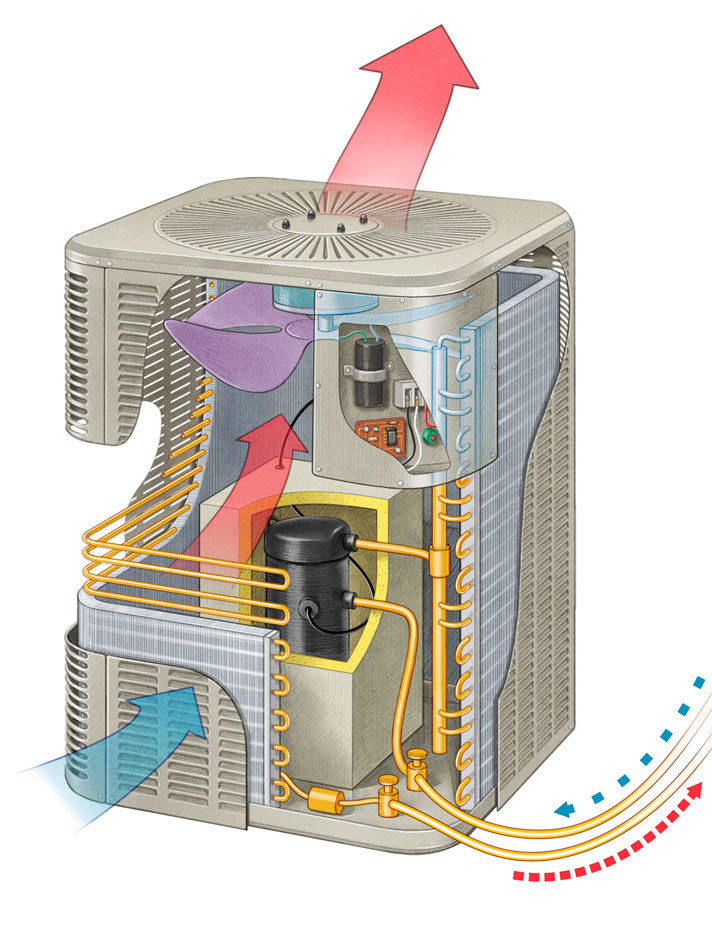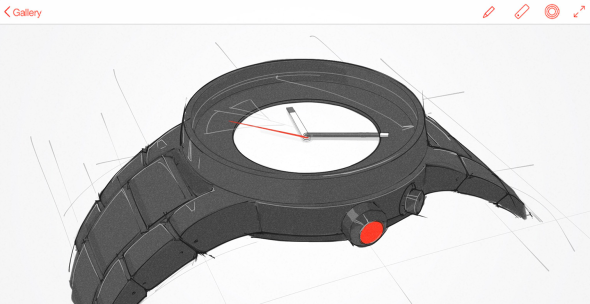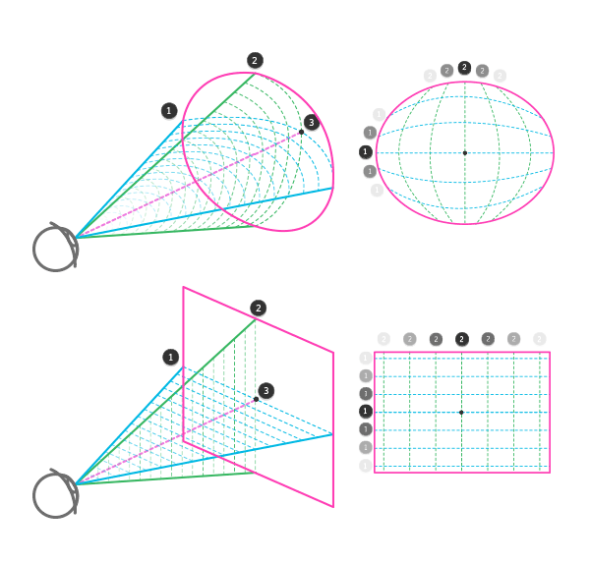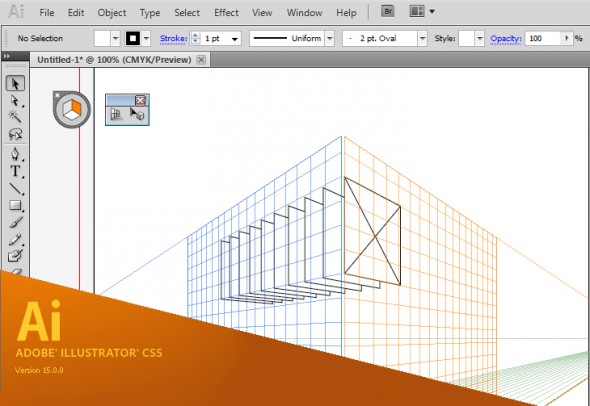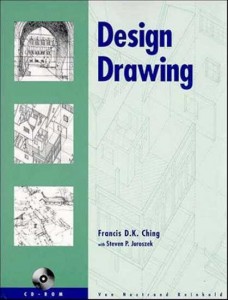John Hartman is a technical and scientific illustrator who seamlessly blends traditional media with 3D and digital techniques to create images that are fresh and contemporary, yet warm and inviting. His work can be seen regularly in Fine Woodworking, Woodcraft, Fine Home Building and more. John agreed to answer a few questions about his work and career.
What’s your background? How did you get started in technical illustration?
It’s a long story but here it is in a nut-shell. I have always been interested in drawing and painting. My early education was in fine art. I also found technical illustrations like those in Scientific American, Popular Mechanics and Fine Woodworking inspiring and they appealed to my interest in art, science and technology. Since my school days predated the personal computer, technical illustration was being created strictly by hand. As a student I was impatient, rebellious and seeing how fastidious hand drafting and airbrush painting was I decided to go another route and become a fine artist.
I found myself living in Brooklyn, working odd jobs to pay the rent. Being a starving artist wasn’t for me so I decided to learn a trade. I also had an interest in music as well as art so I re-educated myself as a piano technician. Fast forward a few decades and I am running my own business rebuilding grand pianos. Knowing of my art background the editor of the Piano Technician’s Journal, the trade magazine for people who tune and repair pianos, asked me to come on board as their illustrator. I spent the next six years teaching myself technical illustration. Starting with traditional hand methods and eventually developing digital techniques that emulate the handmade artwork I loved in my youth.
The pianos are now gone and I am working full time as a freelance illustrator. I’ve converted part of the piano shop into my studio, and have kept the woodworking shop as my man cave. I love this work and wish I would have started earlier. There’s a lesson in this somewhere.
You work in a range of styles and subject matter. How do you choose the right aesthetic for a project?
Well I think the right aesthetic is the one that gets the job done and also appeals to me personally. I have never hidden the fact that I work digitally but my personal taste in art and illustration is rooted in traditional analog techniques. So generally I don’t want my work to look like it popped out of a computer program. I think in my case what comes off as different styles is really a result of my penchant for experimenting with a wide range of tools and methods. Typically I may blend together 3D rendering with hand drawing and a little vector work as well. I love learning new software and trying to come up with different ways to create illustrations. Sometimes I attempt to emulate a particular analogue drawing style, the results vary but I always learn something new. For me, it’s more of a challenge to stay consistent and on track. Except for my personal taste, experience, and craftsmanship the style chooses me rather than the other way around.
As you noted, I enjoy working on different subjects as well; there is nothing better than being handed a unique assignment, and doing the research can be fun as well. But I have never consciously linked a style to a particular subject except in the case of my work with Fine Woodworking Magazine where there is an established style. I do try to be consistent within a project and if the art director points me in a particular direction stylistically I make every effort to accommodate. In addition, with art directors I know well I will often discuss style issues to better integrate the illustration with the page design or create something a little different than usual. Some of my most successful work stems from collaboration with a talented art director.
What challenges have you faced in your career? What opportunities do you see for the future?
Projects that are complex or those that require a new skill to pull off, or have a very tight deadline have kept me awake at night. Over time I have learned to expect these sorts of challenges and I find myself looking forward to difficult projects. One challenge we technical illustrators face is keeping up with ever evolving technology, requiring practice and self education. I think learning new software is vital to staying competitive. Also I find I need to brush up on core software I already know like Photoshop and Illustrator. Since software is doing more of the heavy lifting I find I need to practice my analog skills and foundation knowledge like perspective just to keep from losing this valuable tool set.
What I see on the horizon for technical illustrators is the increased use of 3D animation. On-line video is becoming the leading media for news, education and entertainment. It may take some time but eventually publishers, advertizing agencies and businesses will seek out talented illustrators to create information based animations.
Do you have any advice for new illustrators or students?
Technical illustration is a broad field of study. It covers any illustration assignment that needs to show the viewer how something functions or how parts are interrelated. At its heart is clarity and precision, and consequently it requires more discipline and knowledge. I believe students need to work longer and harder to gain the skills needed. New illustrators and students need to know it’s going to take passion and dedication to be successful in this field.
Technical illustrators need to be able to draw well. This means being able to accurately depict the world around us with line, tone and color. Don’t expect to gain this by attending a few classes in school, it will take a lifetime of learning, and continued practice to maintain. You need to study perspective, how to render light and shade as well as color theory. Don’t expect computer programs to do this for you. If you wish to include the figure in your work you will need to study artistic anatomy as well.
Working as a technical illustrator is not a passive act, you are expected to research and understand the topics you are given. In addition you will need to solve the many technical and design issues that arise with each assignment. The artistic quality of your work is up to you. Hopefully you have a passion for fine art and can bring flair to your work that is attractive. I believe that technical illustration should be beautiful as well as useful.
See more at Hartman Illustration.