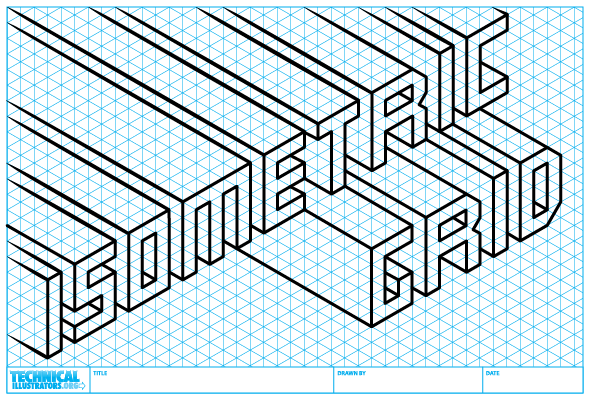httpvh://www.youtube.com/watch?v=Y1TEqhiyZ3k
I’m excited to introduce to you a new plugin suite for Adobe Illustrator, VectorScribe by Astute Graphics.
VectorScribe fills the gaps in Illustrator’s toolbox. These tools give you intuitive yet precise control over your points, paths and shapes—without creating Effects or file incompatibilities across versions of Illustrator. VectorScribe lets you work with your vectors instead of around them.
I’ll go into detail about each tool in the suite later, but in the meantime have a look at some videos and check out the free 7 day trial.
Full disclosure: I was a volunteer beta tester for this software and received a complimentary copy.
VectorScribe by Astute Graphics – $119
Full disclosure: As a beta tester, I received a complimentary copy of this plugin.