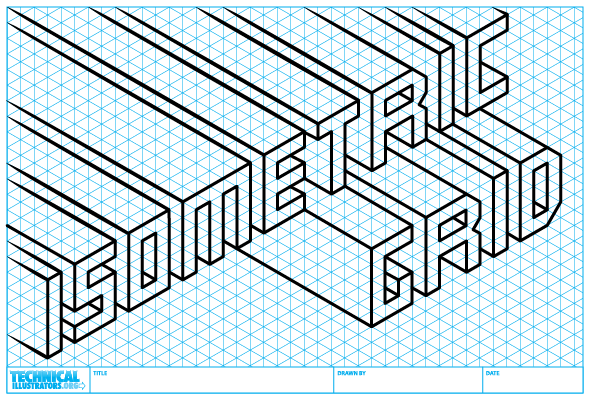httpv://youtu.be/Pjz5h_6EywY
Astute Graphics has released another amazing plugin for Adobe Illustrator. WidthScribe adds a tremendous amount of ease and control over the Width Tool added in CS5.
WidthScribe consists of:
- Width Brush Adjusts the width on existing strokes by brushing over them.
- Width Gradient Applies width by clicking and dragging, much like the Gradient Tool for colors. Perfect for creating depth and perspective.
- Width Selector Allows for marquee selection and group adjustment of any number of width points, including quick and easy tapering, smoothing and averaging of line widths.
…and that’s just scratching the surface. As with all their plugins, Astute Graphics allows for very granular control and customization, both through tool preferences and additional panels. For more information, check out all of the demo videos.
Until February 28 2013, existing customers can save £10 (about $15 US) on WidthScribe via Astute Graphics’ loyalty discount.
WidthScribe by Astute Graphics (£39 / $60 US) or try it for free for 14 days.
Full disclosure: As a beta tester, I received a complimentary copy of this plugin.
UPDATE: Astute Graphics has a full tutorial on How to Enhance a Technical Illustration with WidthScribe and Adobe Illustrator.