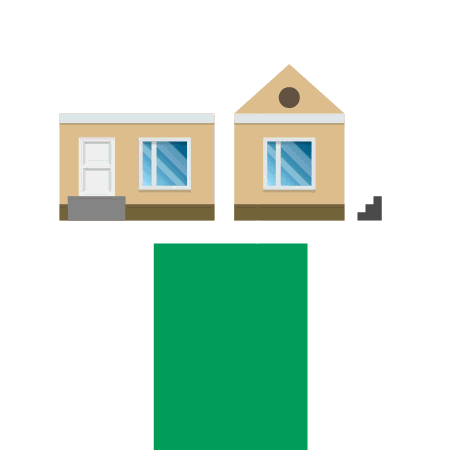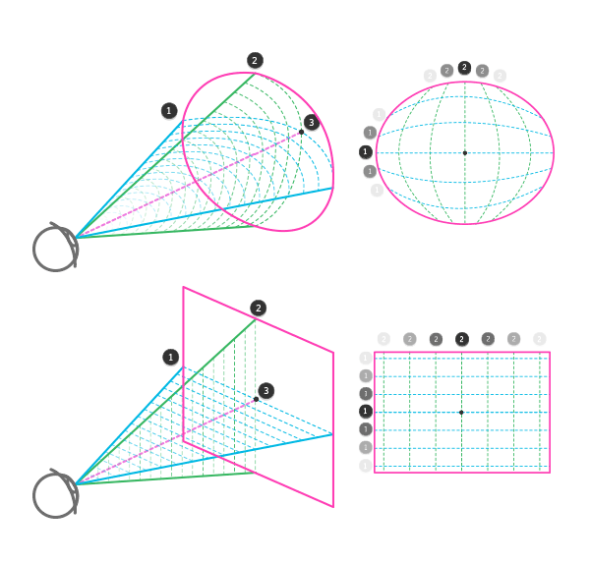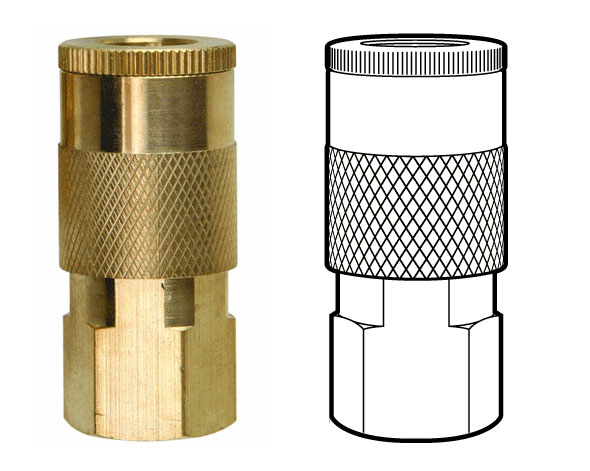YouTube channel Learn Engineering is a great series of videos explaining how everyday objects work. The 3D animations of different gears, motors, coils and fields are clear and really help illustrate the easy-to-understand script.
Smartphone Isometric Illustration Process
Infographic artist Ninian Carter (previously) has shared another step-by-step isometric illustration process, this time of a modular smartphone and its interchangeable internal components.
Check it out at his blog, Graphic Gibbon.
Isometric Action Tutorial from Astute Graphics
Iaroslav Lazunov has a great isometric illustration tutorial for Adobe Illustrator on the Astute Graphics blog.
It’s similar to the scale-shear-rotate method we’ve talked about before. You start by drawing straight-on orthographic views of the top, front and side of the object, then distort each onto their respective isometric planes.
What’s cool about this technique is that it uses Graphic Styles to apply the distortion. This way the artwork stays dynamic, meaning you can edit the straight-on flat projections to update the isometric version. They also use Astute Graphics’ Phantasm plugin to apply shading to each plane at the same time.
This technique would be really handy if you had to create a large detailed locator map, especially if you might have to change the design of elements down the road.
Full disclosure: As a beta tester for Astute Graphics I receive complimentary products.
Some Perspective on Perspective Drawing
If you’re struggling to learn perspective drawing, or even if you use it every day but never thought about it too deeply, I suggest you read Live Perspective: A New Approach to Depth in Drawing over on TutsPlus.
It starts off with the fundamentals of sight, perception and experience, and goes on to tie together phenomenon such as distortion, parallax, peripheral vision, depth of field and the limits of linear perspective into a sort of unified idea about visually communicating three dimensional space.
Auto-Save in Adobe Illustrator Using Actions
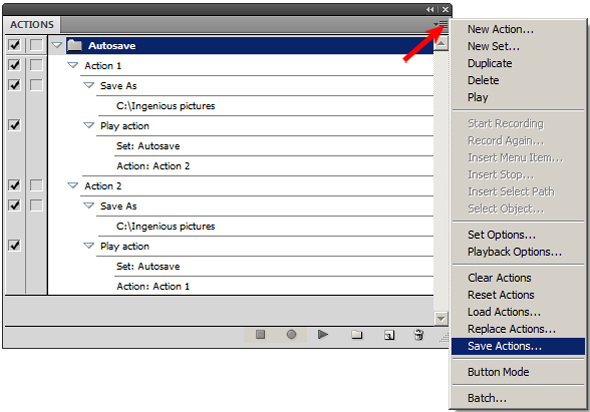
Tired of losing work to Adobe Illustrator’s random and spontaneous crashes? You’re not alone.
This tutorial on Vector Tuts+ will show you how to roll your own Auto-Save function using the Actions palette. It’s really easy and lets you set a custom interval and name & location for the auto-save file. So easy, you’ll wonder why Adobe hasn’t added it as a feature.
One caveat is that this workaround means an action is running constantly, and that you can only set one interval for all your actions. This effectively disables your other actions.
Scott Robertson’s Free Tutorial Fridays
httpvh://www.youtube.com/watch?v=w4uJpHaHZTc
Scott Robertson is a concept artist well known for his educational books, DVDs and workshops. Every Friday he posts a free video tutorial to his YouTube page. He covers a wide variety of topics including sketching, inking, marker rendering and Photoshop painting. What I like about his videos is that they’re not strictly technical, he’s really good at explaining the thinking and process behind everything he does.
Martin Woodward

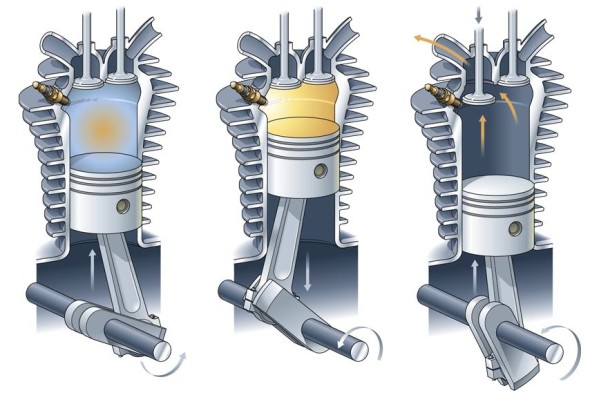
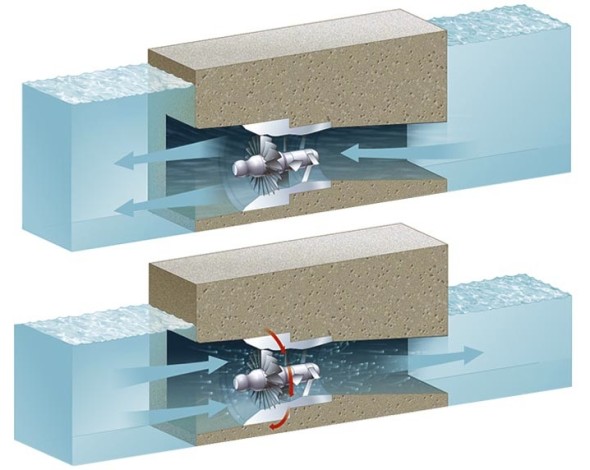
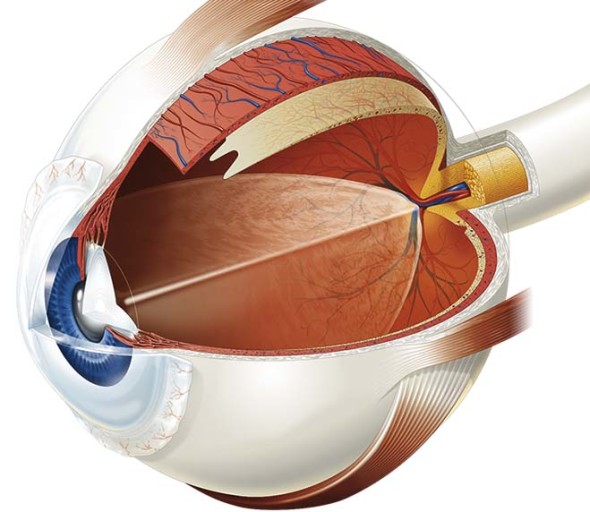
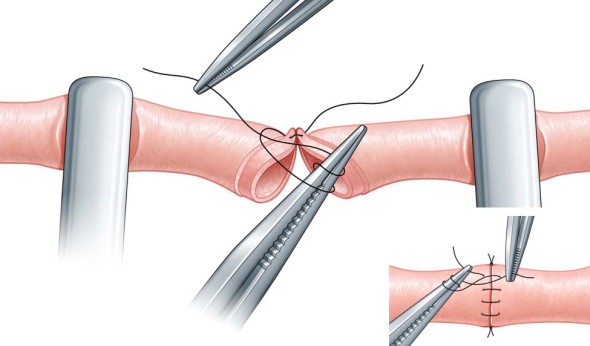
Martin Woodward, also known as tecmedi, is a British technical & medical illustrator. He has been producing illustrations for publishing, manufacturing & advertising clients for over 20 years. His portfolio features a broad range of subjects as well as tutorials and a quite sensible style & pricing guide.
Adobe Illustrator Tutorial – Working with Live Paint
httpv://youtu.be/2SIfPn6AlCo
In an effort to contribute more to the site I thought I would experiment with creating short tutorial videos on tricks and tips for Adobe Illustrator. This one is dealing with how I use the Live Paint tool to create custom arrows. Thanks to my friend Loren Brinton for the intro movie.
Let me know what you think in the comments or if you have suggestions on other videos you would like to see in the future.
Thanks.
Wrapping Patterns Around Cylinders
Brett wrote in looking for a way to accomplish a diamond grip pattern wrapping around a cylinder, like the one shown above. It’s easy enough to trace a photo, but what if you didn’t have one, or it wasn’t at the right angle?
The technique I’d use is similar to mapping a label to a can.
1. Create the artwork you’ll need. The diamond pattern matches the angle and density of the original. The black circle is the same diameter as the reference part, and is filled with no stroke.
2. Make the pattern a symbol. Drag the pattern into the Symbols palette.
3. Extrude the circle. Go to Effects > 3D > Extrude & Bevel. Click the Surface dropdown at the bottom and select Wireframe. This will help you orient the cylinder to the desired angle. I usually start by entering 0° for all the rotation angles, then rotating one axis at a time by grabbing the edges of the preview cube.
You may need to reposition your cylinder to line up better with a reference image. To do this, Click OK, move the cylinder as needed, then open your Appearance pallete and double click on the 3D Extrude & Bevel item. You may need to turn Preview back on.
When you’re happy with your geometry, click Map Art…
4. Map Art. Click through the Surfaces to find the rectangular side surface. Then select your pattern from the Symbol drop down. Next, select Scale To Fit at the bottom and check off Invisible Geometry. Click OK.
5. Change Surface to Flat Shading. Click OK. You can now edit the artwork as needed by going to Object > Expand Appearance. In my example, I changed the yellow fill to white, then drew the rest of the lineart on another layer.
Have a common problem in Illustrator? Let us know in the comments, or email it to suggest@technicalillustrators.org!
Shooting On-Angle Photos

Often the most difficult and time consuming part of technical illustration is finding good reference material. While the internet serves up a limitless selection of images, finding one at an appropriate size, fidelity, viewing angle, and unambiguous copyright status, can be next to impossible.
Sometimes it’s much quicker to simply step away from your desk and go snap a photo of whatever you need. Of course, this isn’t practical if you’re drawing a submarine or a satellite, but it can help if you’re trying to fill a scene with commonplace objects.
Where it gets tricky is matching your photo reference up to the rest of the drawing. We’ve all seen drawings badly traced and assembled together from photos taken at different angles. We can recognize this because we understand perspective. So let’s apply that understanding when shooting our own photos.